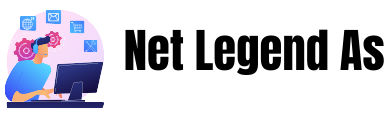Editing photos like in http://iphotoalternative.com/some-solid-lightroom-alternatives-to-try/ is not of today. That is the theme since photography is photography. Image manipulation has been around since the beginning, but the methods were a little different today. Here are tips on how to edit images.
1 – Basic Adjustments
In the basic settings, always start by analyzing the photo.
1º This straight or not
2nd Exhibition
3rd Temperature
After doing this analysis and the supposed corrections, if necessary, go to the usual settings. These adjustments help me to compensate for very high lights (highlights) and very dark shadows. That way, adjust the image in a balance, without making it too dark or too light
2 – Tone Curve
Most of the time, the TONE CURVE serves to contrast the image. In my opinion, the contrast made with the “S” curve is much more natural than using the contrast of the slider below the exposure. Many times when I change the curve channels: “Red,” “Green,” and “Blue,” it is also to give contrast in shadows and highlights, but it is also possible to adjust the color temperature in this tool.
We often want to give the photo a more bluish tint, “for example,” so this is the right tool for that. Take time to explore that part of the panel.
3 – Calibration
In this part, move a little, just minor adjustments that are enough for you; a bit of saturation in the primary colors, red, green, and blue, is lovely in the photo.
4 – Hsl / Cor
Here it starts to get interesting. You would have to make a video and a post talking more deeply about this panel. Here you do miracles in the photos. You can change all the colors of your photos if you want. It can turn red into orange, for example, or yellow into green. Anything is possible if you know what you’re doing. These adjustments I made are sufficient; they do not change the characteristics of the photos much, leaving them more natural, but with an editing aspect.
5 – Split Toning
If you go too far, you can ruin your photo; go very cautiously. Here you add saturation in the shadows and highlights. If in another panel you add contrast, in this one, we add saturation. These adjustments are very interesting, but I encourage you to explore the Split Tone panel further.
6 – Effects
And last but not least, the Grain in the Effects panel. I like to add a little grain to my photos; the Grain reminds me of film photography and texture and image. Feel free to remove all the Grain or leave a little. But be careful, do not overdo it; it can leave your photo without sharpness, looking blurry.